Keynote/QuickTime/YouTube steps:
- Make your slides.
- Add your voice (Play menu > Record Slideshow…) figure one
- Save your work.
- Export it to QuickTime (File menu > Export To > QuickTime) This brings up a Creating Movie announcement that shows you the progress of saving your work asa MPEG-4 movie. figure two
- Open QuickTime.
- Open your .m4v file.
- Share your product to YouTube (File menu > Share > YouTube). At this point you need to be logged in. If you aren’t you will be asked to log in. Please use your UA account. figure three
- You will be asked for permission. Once through this step you can add a Title, Description, and Tags to your video. Feel free to leave your movie as personal. When you log into YouTube you can make edits and set it to Unlisted. figures four through nine
- The fastest and easiest way to link to or embed your product is to click the play button and find the share icon below the movie. Clicking on the share icon opens an option for sharing a link or embedding. Clicking on embedding automatically copies the embed code to your clipboard. figure ten
- Past the link or embed code where you will!
See information about using video to capture students’ attention.
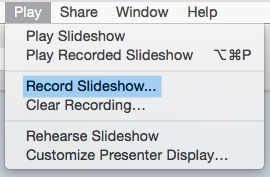 figure 1 – item number 2 above
figure 1 – item number 2 above
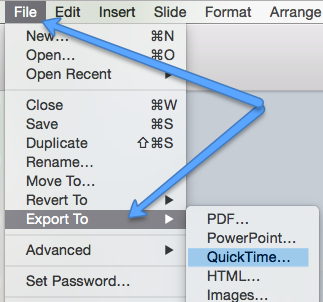 figure 2 – item number 4 above
figure 2 – item number 4 above
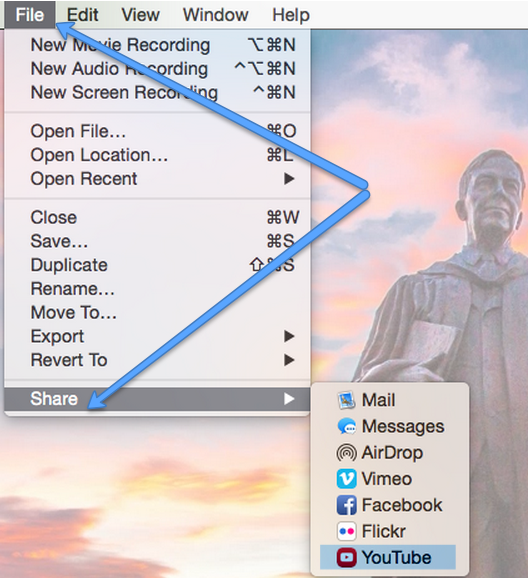
figure 3 – item number 7 above
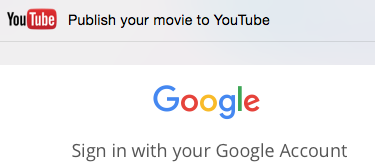
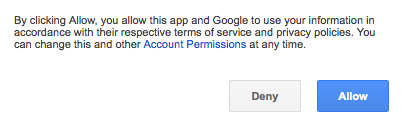
figures 4 & 5
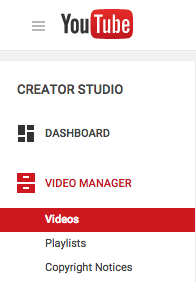
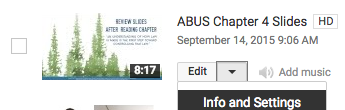

![]()
figures 6 – 9
item number 8 above (6 images)
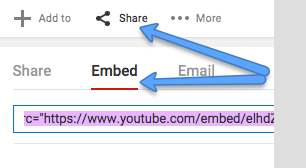 figure 10 – item number 9 above
figure 10 – item number 9 above
